Basically, GTD philosophy says that we should transform everything that we need to do but cannot do in the moment into an action item, which is basically an action verb followed by what needs to be done. By doing this, we have a list of things that have to be done and that are stated clearly so that we can get them done. What I do is send an email to myself that has the action item in the subject line. Then, I can look at the list of emails and see everything that has to be done. The image below shows these emails.
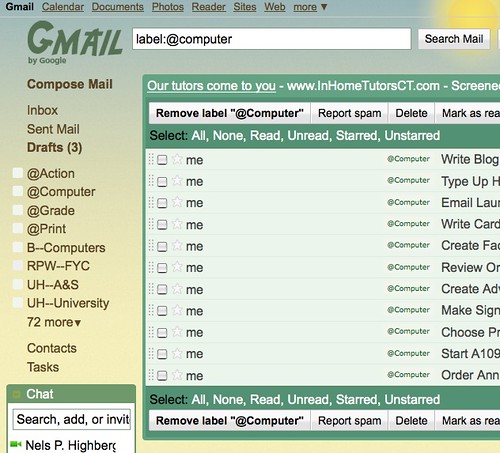
Because some of the items involve specific people, I am not showing the entire screen, but you get the gist of it. Write, type, email, review, create are all specific things that I have to do. Having all of them on the screen like this makes it really easy to see what I have to do and make sure I'm on top of things at a glance.
A basic tent of the GTD philosophy is to have context-specific action lists. In other words, you have a list called "Office" that contains all of the things that need to be done at the office. The one called "Home" is for things to do at home, and the one for phone calls is called "Calls." So, for Gmail, I created labels for each of these contexts, as you can see in this image:
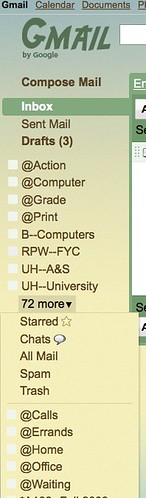
They are all preceded with "@" symbol so that these labels remain above all other labels while also remaining visually different from my other, standard labels. Now that Gmail allows users to hide some labels and keep others visible, I keep some in permanent view and some hidden just based on the ones I feel the need to check most often. Here are the contexts I use:
- @Action is for any email that I need time to answer. In the standard GTD flow, you are supposed to complete any activities that take less than two minutes and put other activities on an action list. What I do when I check email is answer the emails that I can answer quickly and file all others here. That keeps my main inbox at zero.
- @Computer is for anything that has to be done on the computer. Some people will have a separate list for emails (@Email), but I do not feel the need for that. As you can see in the image above, this is where I include anything that has to be written since I do that on the computer. It includes anything that involves being online. It's the list that is the longest and that I check most often.
- @Grade is for anything that I have to grade from my classes. Since I go paperless in my classes, students send everything by email, and I file all those emails here. Once graded, I file them under the label for that class.
- @Print is for anything that I have to print since I don't have a printer at home. I file emails I need to print because they have directions or something I need for a trip where I am not taking my laptop. I will also send emails to myself with attachments that need printing, such as notes or drafts that I want to edit. This also allows me to use email as an online hard drive for backups, which is another topic, I guess.
- @Calls is for phone calls I have to make, personal and professional.
- @Errands is for things I need to do outside of the house and office. This is where I put reminders of things to buy when I'm out of something or if I need to go somewhere to pick up or drop off something.
- @Home is for anything that has to be done at home, something I need to remember to take into the office or a thing I need to do like get something from a closet.
- @Office is for anything that has to be done in the office, usually a file or book that I want to bring home or an office on campus I need to go to for something.
- @Waiting is for anything that I need to remember to check after I've done something. If I am waiting for a response before I can do something, the reminder that I'm waiting or the email asking for it goes here. I've thought of getting rid of this label and just having the email with my request in @Action, but I haven't done that, yet.
I hope this answers the questions I received about it. Feel free to ask more if you are so inclined.
This is really helpful!
ReplyDelete